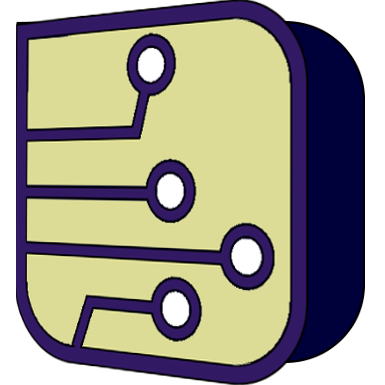SimulIDE Knowledge Base
– CODE EDITOR –
This is a plain text editor with syntax highlighting, cut, copy, paste, undo, redo and basic auto-indentation.
It is possible to open multiple documents that will be arranged in movable tabs.
When a file is modified, an asterisk: * will appear in the tab besides the file name.
Sections:
Related topics:
Tool bar
At the top we find the tool bar with 5 sections (from left to right):

Settings:
open settings menu:
> Editor settings.
> File settings.
> Compiler settings.
File actions:
Recent files: show a list of last files used.
New: create a new empty document.
Open: open a text file from disk.
Save: save active document to disk.
Save as: save active document with new name.
Find-replace:
Find Replace: open Find replace Dialog.
Compiler actions.
Compile: compile the active document.
Upload to Micro: compile and upload to active microcontroller in the circuit.
Debugger actions.
Debug: starts Debugger.
Text editor
In the middle, the text editor itself is the space where we can see an edit text files.
Editor Settings
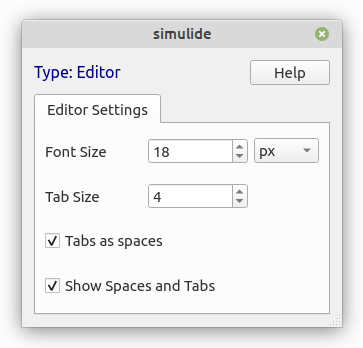
- Font Size: sets the font size ( also ctrl+ and ctrl- works) ( default 9).
- Tab Size: sets the tab size ( default 4 ).
- Spaces Tab: if true tabs will be spaces, if false they will be tabs ( default false ).
- Show Spaces: if true you will differentiate empty from actual spaces or tabs.
You will see tiny dots representing spaces
and tiny arrows representing tabs (default false):
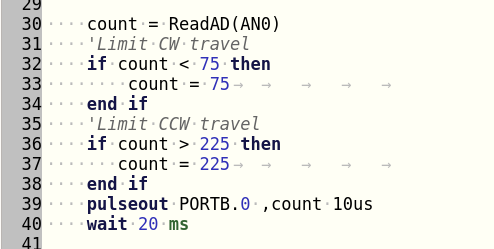
File settings
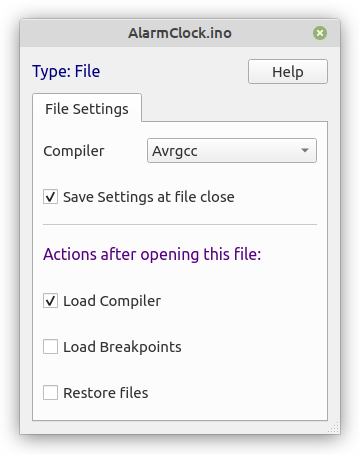
- Compiler: compiler to use for this file.
- Save settings at file close: whether to save file setting to a .cfg file.
Actions after opening this file:
If you save configuration, choose which actions to perform next time this file is opened.
- Load Compiler: load compiler choosen above.
- Load Breakpoints: load breakpoints used in Debugger.
- Restore files: open circuit and Editor documents present when this file was closed.
Context menu:
Open the context menu by Right-clicking to: Undo, Redo, Cut, Copy, Paste, Remove or Reload document.
Indentation:
To indent press Tab key.
To unindent use Shift + Tab key.
You can select a block of text and indent/unindent it.
New lines follow the indentation of previous line.
Syntax highlighting:
Syntax highlighting depends on the file extension and/or compiler used.
There are some syntax already supported:
- 6502 asm.
- AVR asm.
- I51 asm.
- PIC14 asm.
- Z80 asm.
- C/C++.
- GcBasic.
- Javascript.
- Makefile.
- Intel Hex.
- Xml.
You can modify existing ones or add new syntax using the files at:
SimulIDE/data/codeeditor/syntax/
Or: User_data_folder/codeeditor/syntax/
Message Panel
This Message panel below the Editor view shows messages from the Editor, Compiler and Debugger.
Errors will appear highlighted in yellow background and warnings in bold orange.