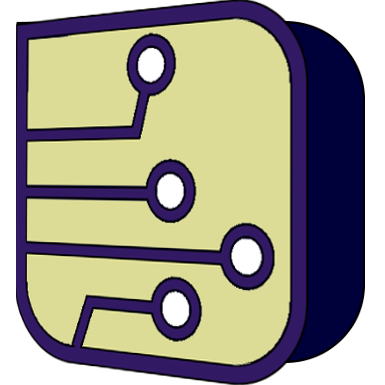SimulIDE Knowledge Base – FILE EXPLORER
The File explorer is in the left panel, it is divided in 2 sections:

Bookmarks:
There are some fixed bookmarks pointing to relevant places:
- FileSystem: file system root (shows disks in Windows).
- Home: User folder.
- Examples: SimulIDE example projects.
- Data: SimulIDE data folder.
- Settings: system folder containing SimulIDE settings file.
- User Data: SimulIDE user data folder.
You can add your own bookmarks from the File tree.
File tree:
There is a path box at the the top.
Below it, the file tree itself, works as usual:
- Click in the arrows to expand/collapse tree branches.
- Double-Click in folder to open folder
- Double-Click in file to open file in SimulIDE:
Right-Click in any file to open context menu:
- Open in Editor: open file in Editor.
- Show Hidden: show hidden files.
Right-Click in any folder to open context menu:
- Add Bookmark: add this folder to bookmarks.
- Show Hidden: show hidden files.