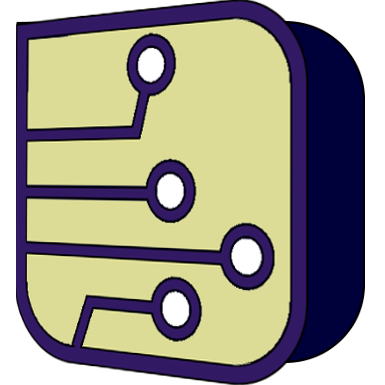SimulIDE Knowledge Base
– CIRCUIT CANVAS –
This is the central part of the application, where you create your circuits.
Most actions available are accessible from the Context menu or directly by Mouse actions or Key actions.
Circuit settings are configured opening the settings dialog from the Circuit Tool bar in the gear icon: .
There you can activate Circuit animation and configure some other setting for Circuit canvas.
Context menu:
Right-Click in any empty part of the circuit to open the context menu.
Options:
- Paste: paste previously copied elements.
- Undo: undo last circuit action.
- Redo: redo last circuit action.
- Import Circuit: import circuit selected from a file dialog.
- Save circuit as image: save visible part of the circuit to image file.
Mouse actions:
- Pan: Middle-Click and move.
- Zoom: mouse Wheel.
- Select: Left-Click in Component.
- Select group: Left-Click and move.
- Context menu: Right-Click.
Key actions:
- Copy: Ctrl+C or Component context menu.
- Paste: Ctrl+V or Circuit context menu.
- Cut: Ctrl+X.
- Undo: Ctrl+Z.
- Redo: Ctrl+Shift+Z or Ctrl+Y.
- New circuit: Ctrl+N.
- Open Circuit: Ctrl+O.
- Save Circuit: Ctrl+S.
- Save Circuit as: Ctrl+Shift+S.
- Select All: Crtl+A.
- Rotate Component CW: Ctrl+R
- Rotate Component CCW: Ctrl+Shift+R
- Flip Component Horizontal: Ctrl+L
- Flip Component Vertical: Ctrl+Shift+L
- Delete Components: Del or Back_space.
- Create Component: ALt+Shortcut.
- Cancel action: Esc.
Circuit settings:
Open settings in Circuit Tool bar and select “Circuit” tab.
Options:
- Draw Grid: show or hide grid.
- Show Scrollbar: show or hide scroll bars.
- Animate: animate wire color and pin color and modes.
- Canvas Refresh: number of Canvas updates/redraws per second.
- Auto Backup Secs: save Circuit backup if there are changes. (0 to disable)